Preparing Presentations
Here are some guidelines to ensure you have easy-to-read and easy-to-understand information on your slides:
- Limit the number of slides to avoid information overload
- Use less text and a larger font size
- Use a standard, easy-to-read font, such as Helvetica or Arial
- Limit the number of animations per slide
Copyright note:
Please make sure you have all rights (including copyright) to reproduce the material (e.g. images) contained in the slides.
RIPE Template:
If you would like to use a RIPE PowerPoint or Keynote template, please use the links below. The templates are pre-formatted to ensure that presentations are easy-to-read and have a professional appearance. Please do not change colours, font size, or font type.
Download: RIPE Presentation Template – PowerPoint (3 MB)
Download: RIPE Presentation Template – Keynote (323 KB)
Editing the Powerpoint Template Footer
If you would like to add your name and the presentation date to the footer, follow these steps:
- Click on ‘View’ in the top menu bar
- Click on Slide Master in the toolbar above the slide
- Now try to edit the footer. Sometimes you need to click away from the slide and go back to it before the footer becomes editable.
TOP 5 Tips for Presenting Online
Giving an online presentation can be challenging you cannot see your audience. Here are our top five tips for delivering online presentations:
Tip 1: Use a webcam and headset: When presenting, a big part of how our audience perceives our message is through our body language. For online presentations, we have to rely on our facial expressions to help us deliver our message.
- Turn on your webcam as your audience will interact better if they can see you
- Also look at our webcam, this will help your audience feel connected to you
- If you are using a laptop, place some books under it to ensure that your eyes are at the level of the webcam.
- Use a good headset. Headsets often have better microphones and sound quality than the built-in microphones and speakers in your laptop, which will make your voice clearer for the audience.
Tip 2: Play with your voice: Use your voice to highlight certain aspects of your presentation. For example, if you want your audience to pay special attention to a specific slide or bullet point, ensure that you speak a little bit louder and emphasise the key points. Try to use a conversational tone throughout your presentation. This is very important, as during online presentations, a monotonous voice becomes even more boring and harder to understand.
Tip 3: Pause for breath: Make sure you pause enough during your presentation. We know it is hard, especially when you only have a short amount of time to present, but less is more. When you speak very fast, your content becomes unclear and very difficult to follow. This becomes even worse in a virtual context. The result will be the opposite of what you intend.
Speak at a good pace and pause. Pausing has a very strong effect; it makes us look and sound more confident and it highlights certain parts of your content. It is particularly important when you want your audience to pay special attention to something you are about to mention. Your message will be clearer and more effective with the right pauses.
Tip 4: Interactivity: If you would like to add something extra, you can use polls if you want to check whether the audience is aware of a certain service, product, or content. As speaker you can start a poll in Meetecho whenever you want.
Tip 5: Time-Keeping: Stick to your time slot. Do not go over time. Your audience has a limited amount of time to attend the online conference that they are combining with working from home. If you are not sure about the amount of time allocated, please check with the Programme committee or the Working Group of reference.
Tech Support
If you have any technical difficulties during the meeting, or have questions about presenting on Meetecho, you can contact the RIPE Meeting Tech Team via e-mail at opsmtg [at] ripe [dot] net – available before and during meeting days.